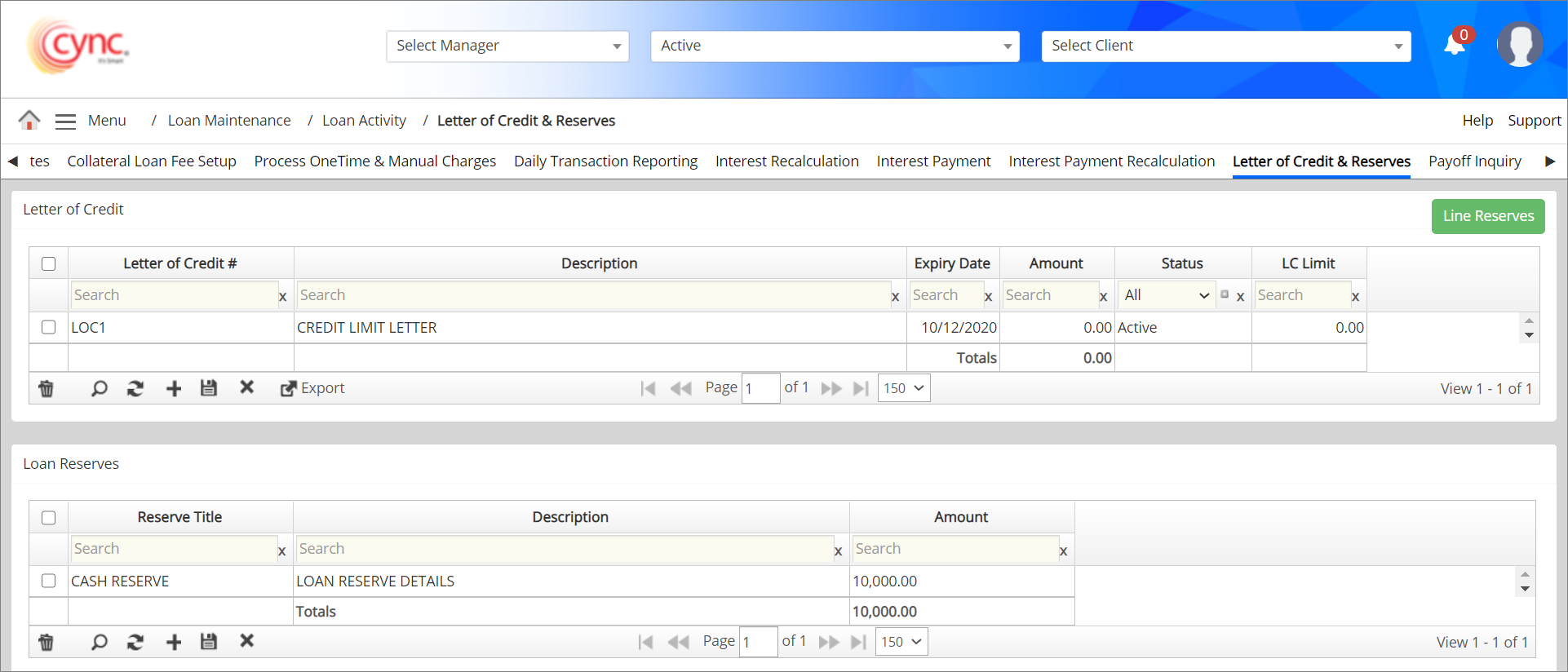
Loan Servicing / Loan Activity / Letter of Credit & Reserves
Letter of Credit & Reserves
A Letter of Credit & Reserves may be issued by another lender as a promissory note or guarantee of payment. If such a letter exists, you may add it here. The letter of credit value is deducted from the BBC base availability value. This value can be viewed under Management reports, and BBC report. The summation of the Active Letter of Credit Limits is displayed under Management Report.
The Letter of Credit increases the outstanding loan balance and reduces the net borrowing base availability in the BBC. The Loan Reserves reduce the outstanding loan balance and increase the net borrowing base availability in the BBC.
Navigation: Loan Servicing → Loan Activity → Letter of Credit & Reserves
Refer to the screenshot:
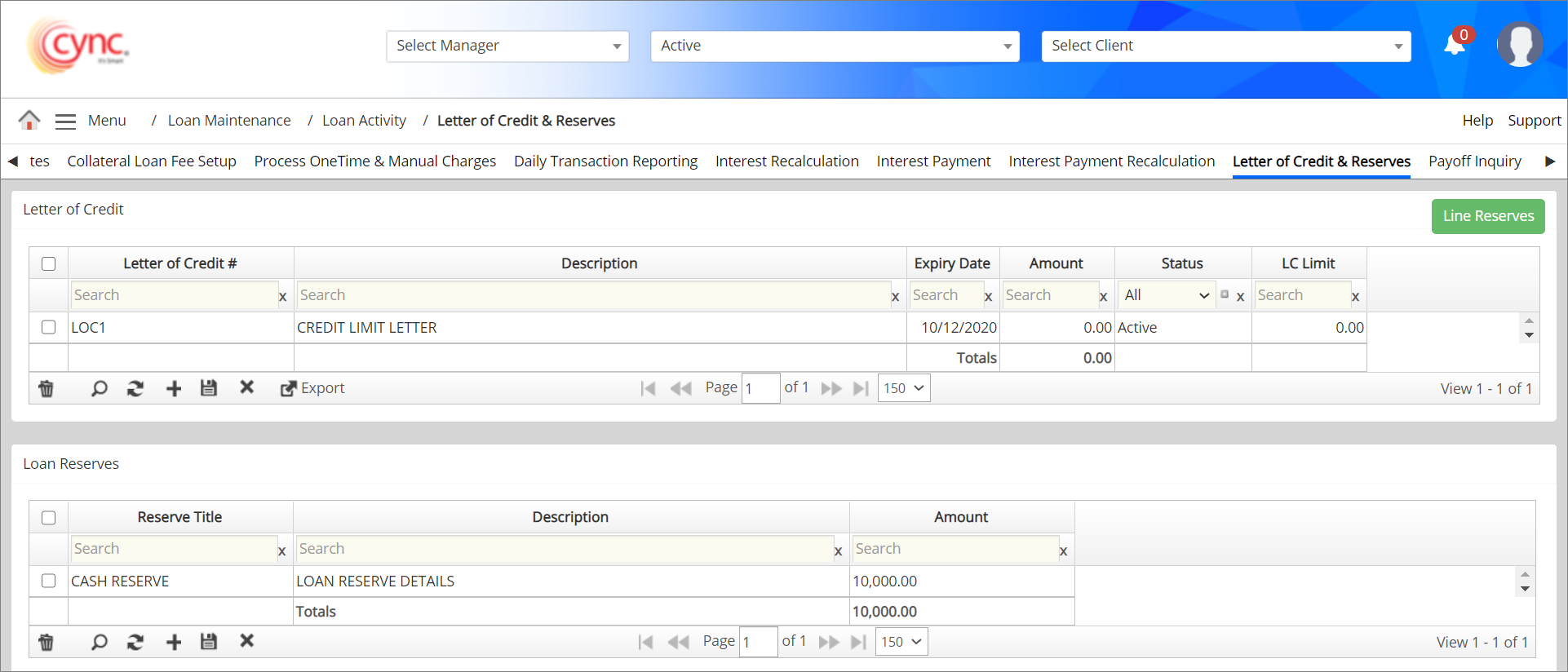
Fields and Descriptions
|
Fields |
Descriptions |
| Letter of Credit | |
| Letter of Credit # | Specifies the Letter of Credit name. |
| Description | Specifies the description of the Letter of Credit. |
| Expiry Date | Specifies the expiry date of the Letter of Credit.  If the expiry date is not selected, an error notification appears. Refer to the screenshotRefer to the screenshot If the expiry date is not selected, an error notification appears. Refer to the screenshotRefer to the screenshot
|
| Amount | Specifies the Letter of Credit amount. |
| Status | Specifies the status of LOC such as Active or Inactive.  If the date is expired but the status is active, then the system displays the LOC in BBC Availability page. The system removes the LOC from BBC Availabilty page if the status is made as inactive. If the date is expired but the status is active, then the system displays the LOC in BBC Availability page. The system removes the LOC from BBC Availabilty page if the status is made as inactive. |
| LC Limit | Specifies the Letter of Credit limit value.  LC Limit value should be greater that the value entered in Amount field. If the LC limit value is lesser than the value entered in the Amount field, an error pop-up appear. Refer to the screenshotRefer to the screenshot LC Limit value should be greater that the value entered in Amount field. If the LC limit value is lesser than the value entered in the Amount field, an error pop-up appear. Refer to the screenshotRefer to the screenshot
|
| Loan Reserves | |
| Reserve Title | Specifies the title name of Loan Reserves. |
| Description | Specifies the description of Loan Reserves. |
| Amount | Specifies the Loan Reserves amount. |
To create a new letter of credit, perform these steps:
1. Click the ![]() button.
button.
2. In the Letter of Credit # field, enter the LoC name.
3. In the Description field, enter the description for the LoC.
4. In the Expiry Date field, select the expiry date of the LoC.
5. In the Amount field, enter the amount of LoC.
6. In the Status field, select the status of the LoC such as Active or Inactive.
7. In the LC Limit field, enter the Letter of Credit limit value.
8. Click the  button. The Letter of credit is successfully created and saved.
button. The Letter of credit is successfully created and saved.
Refer to the screenshot:
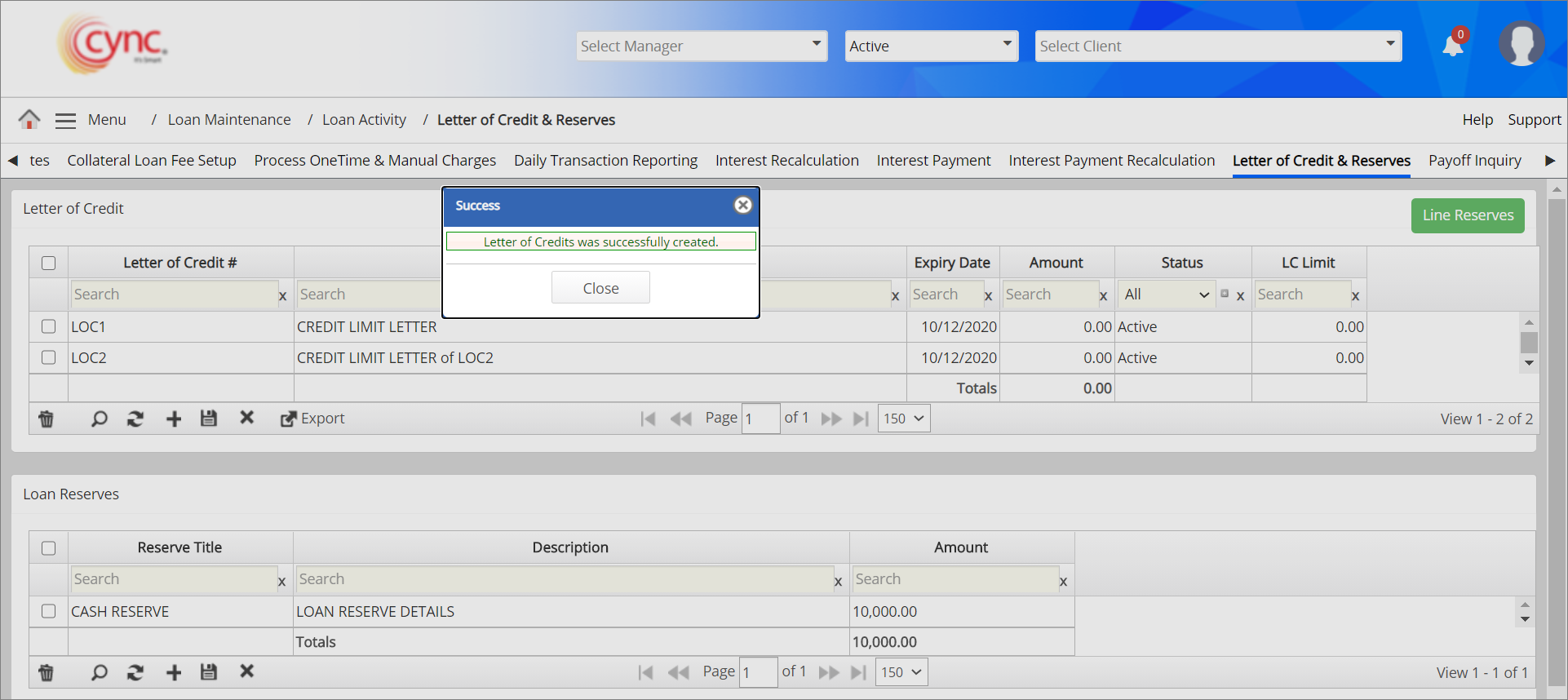
 To save the Letter of credit details, you need to specify the expiry date of LoC. The selection of the Expiry Date is mandatory.
To save the Letter of credit details, you need to specify the expiry date of LoC. The selection of the Expiry Date is mandatory.
To edit the letter of credit, perform these steps:
1. Double-click on the LOC field that you wish to edit.
2. Edit the field as required.
3. Click the  icon. The LOC is updated successfully and a message “Letter of Credits was successfully updated” appears.
icon. The LOC is updated successfully and a message “Letter of Credits was successfully updated” appears.
Refer to the screenshot:
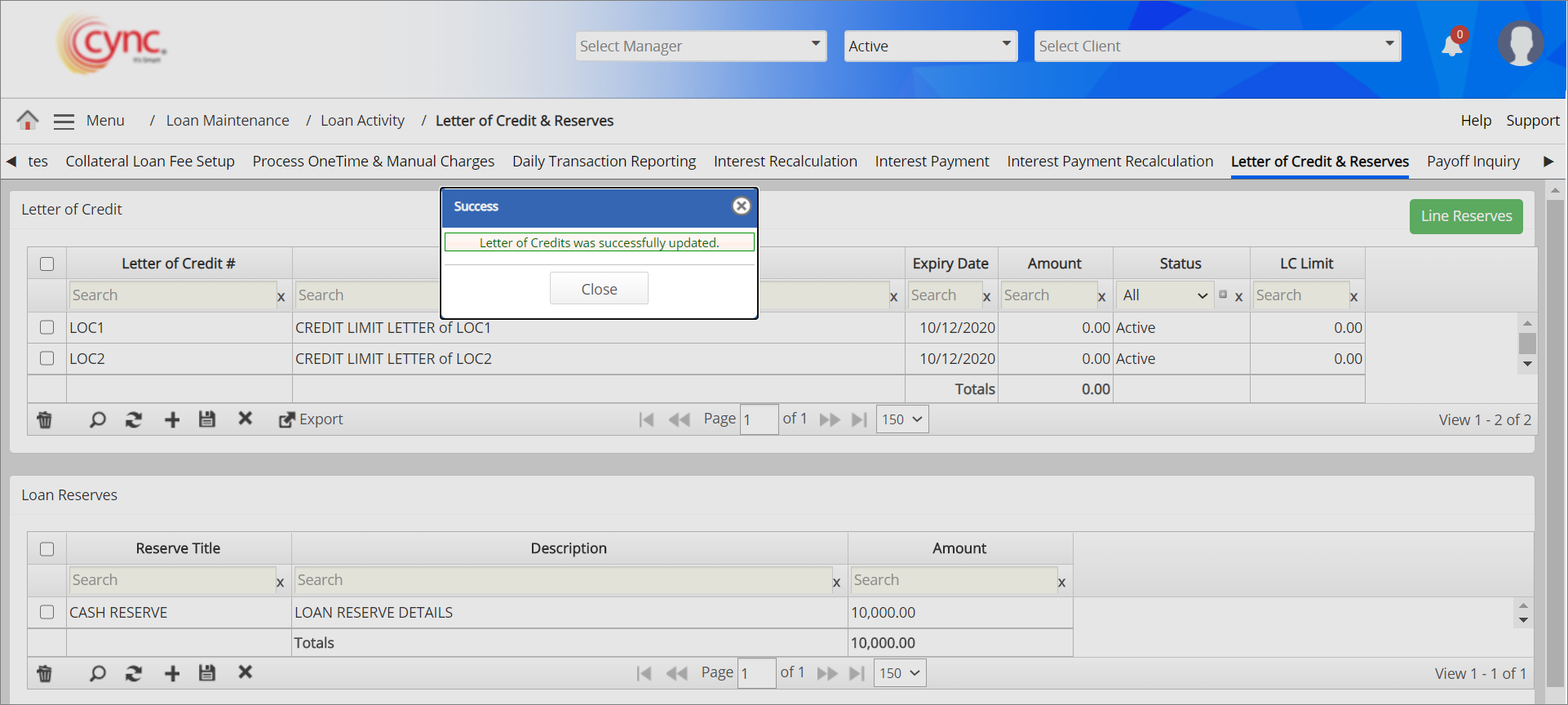
The Letter of Credit & Reserve details are displayed in Audit Log Report.
To delete the Letter of Credit, perform these steps:
1. Select the letter of credit row that you wish to delete.
2. Click the ![]() icon. A pop-up window appears. Refer to the screenshotRefer to the screenshot
icon. A pop-up window appears. Refer to the screenshotRefer to the screenshot
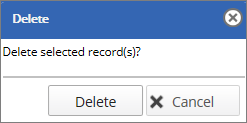
3. Click the ![]() button if you want to cancel the letter of credit deleting process. (or)
button if you want to cancel the letter of credit deleting process. (or)
4. Click the  button to delete the Letter of credit field. The Letter of Credit is successfully deleted and a message “Letter of Credit was successfully deleted” appears.
button to delete the Letter of credit field. The Letter of Credit is successfully deleted and a message “Letter of Credit was successfully deleted” appears.
Refer to the screenshot:
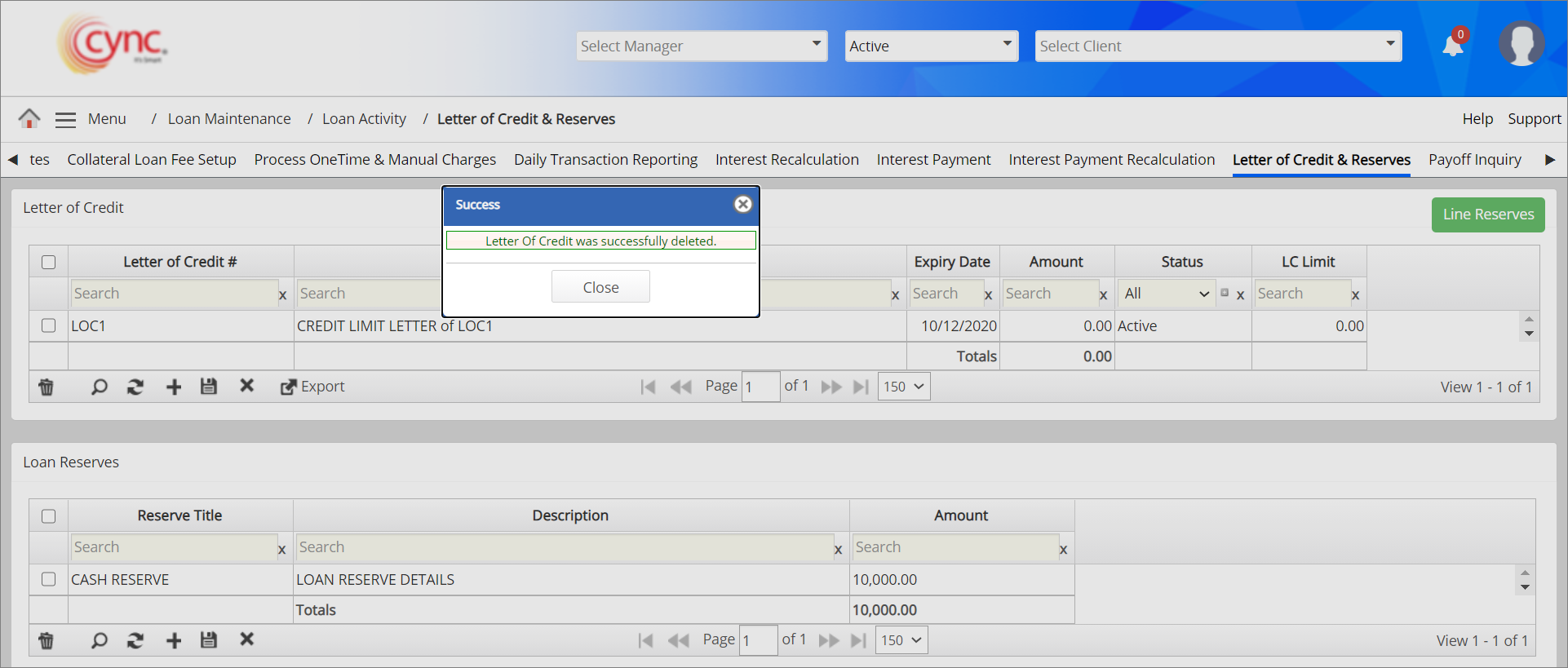
The letter of credit can be deleted only if the letter of credit is used on unapproved BBC. The letter of credit can only be inactivated and cannot be deleted if the letter of credit is used on approved BBC.
If user tries to delete the letter of credit which is used on approved BBC, then the system shows an error notification.
Refer to the screenshot:
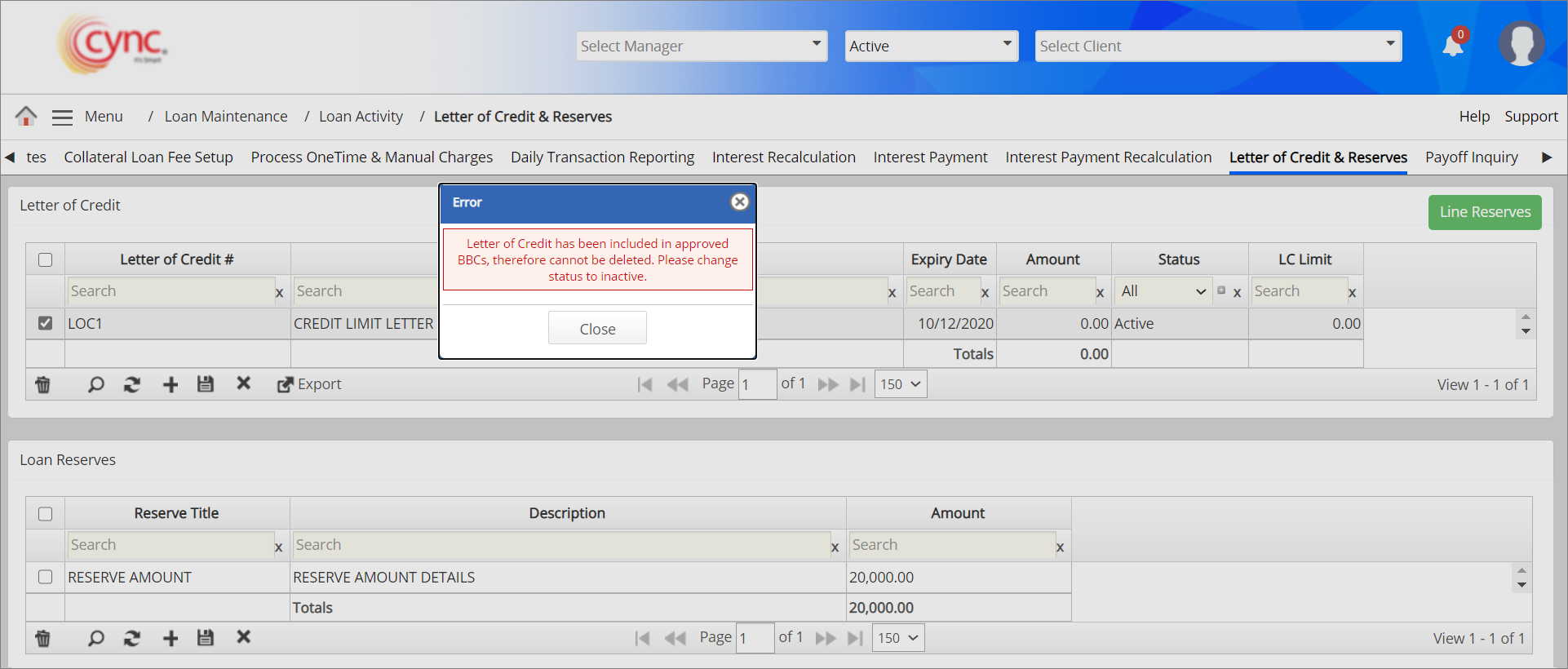
To create new Loan Reserves, perform these steps:
1. Click the  button.
button.
2. In Reserve Title field, enter the title name of Loan Reserves.
3. In Description field, enter the description of Loan Reserves.
4. In Amount field, enter the Loan Reserve amount.
5. Click the  button. The Loan Reserve is successfully created and a message “Loan Reserve was successfully created” appears.
button. The Loan Reserve is successfully created and a message “Loan Reserve was successfully created” appears.
Refer to the screenshot:
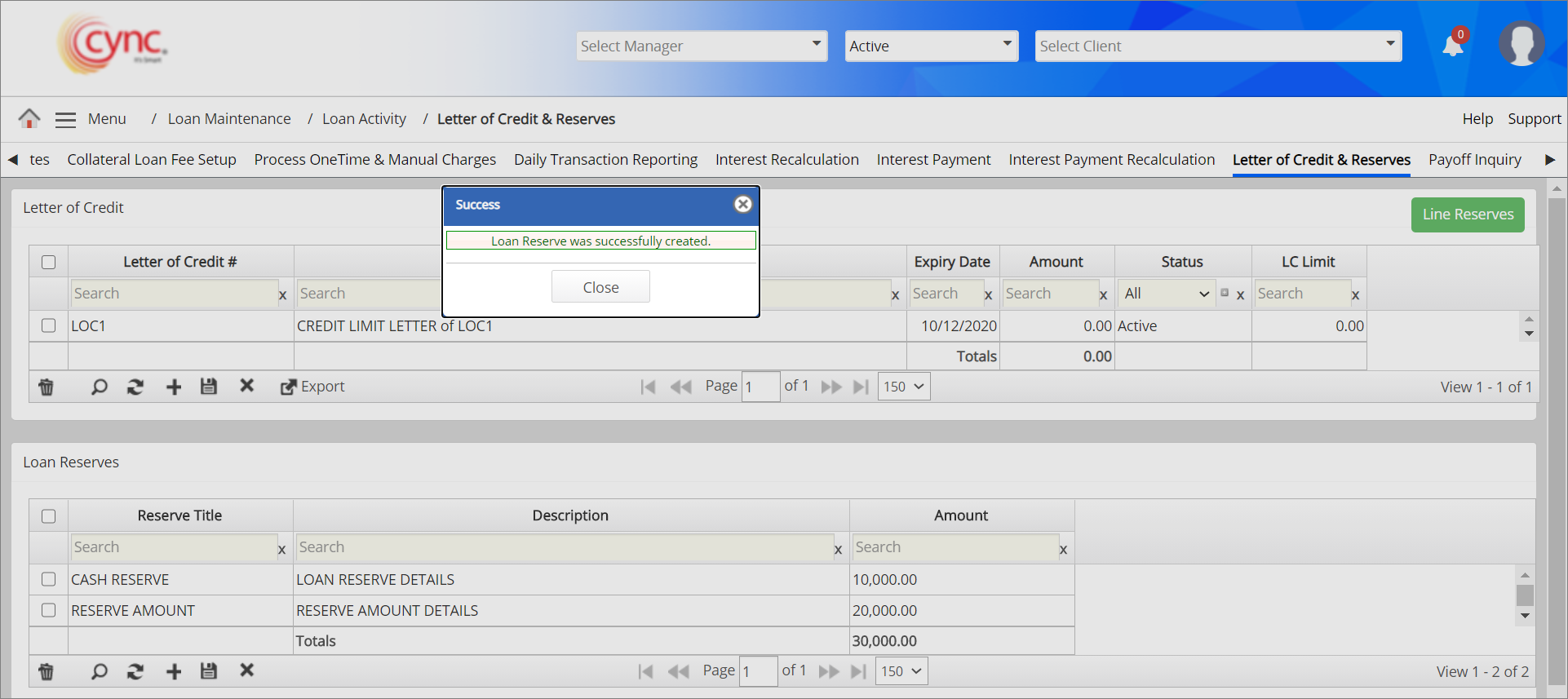
To edit the Loan Reserves, perform the steps:
1. Double-click on the Loan Reserve field that you wish to edit.
2. Edit the field as required.
3. Click the ![]() button. The Loan Reserve is updated successfully and a message “Loan Reserve was successfully updated” appears.
button. The Loan Reserve is updated successfully and a message “Loan Reserve was successfully updated” appears.
Refer to the screenshot:
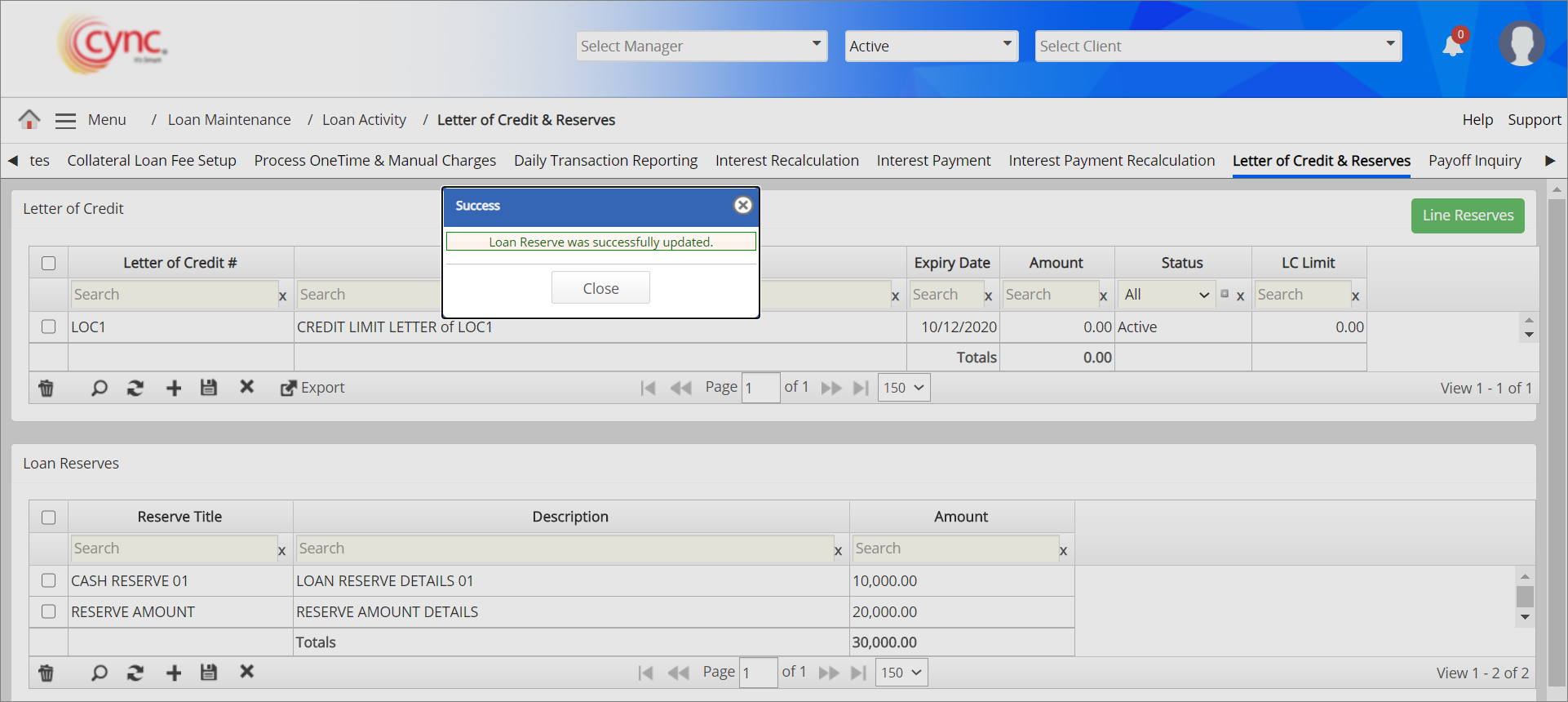
To delete the Loan Reserves, perform these steps:
1. Select the loan reserve row that you wish to delete.
2. Click the ![]() button. A pop-up window appears. Refer to the screenshotRefer to the screenshot
button. A pop-up window appears. Refer to the screenshotRefer to the screenshot
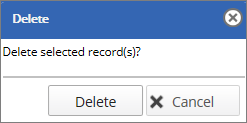
3. Click the  button if you want to cancel the loan reserve deleting process. (or)
button if you want to cancel the loan reserve deleting process. (or)
4. Click the  button to delete the loan reserve field. The Loan Reserve is successfully deleted and a message “Loan Reserve was successfully deleted” appears.
button to delete the loan reserve field. The Loan Reserve is successfully deleted and a message “Loan Reserve was successfully deleted” appears.
Refer to the screenshot:
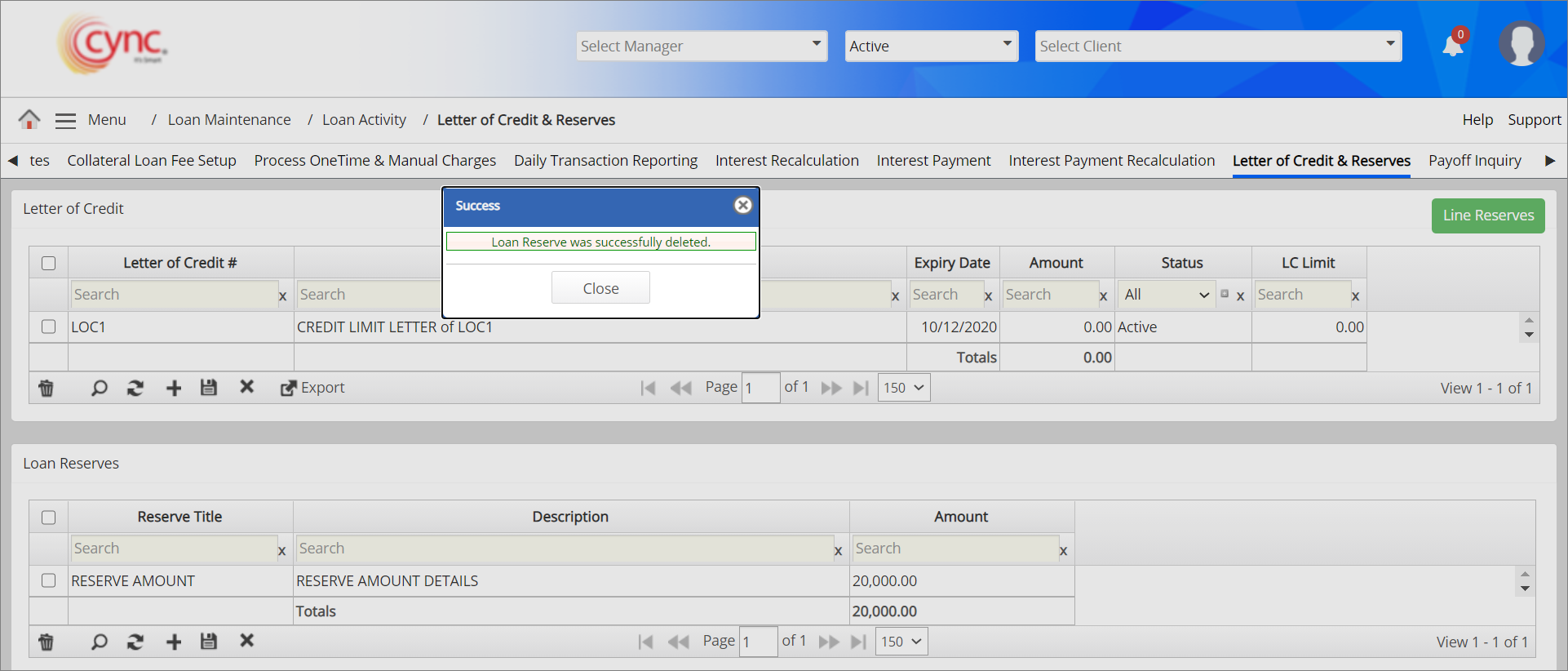
To Search the Letter of Credit/Loan Reserve data, perform the steps:
1. Click the ![]() button. A search pop-up window appears.
button. A search pop-up window appears.
Refer to the screenshot:
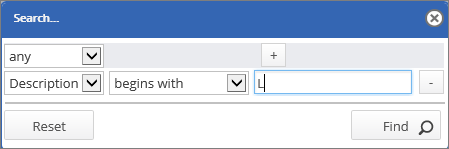
2. Populate all the required fields.
 Click the
Click the  button to add new row field and click the
button to add new row field and click the  button to remove the field row.
button to remove the field row.
3. Click the ![]() button to search the loan reserve data based on the selected options. (or)
button to search the loan reserve data based on the selected options. (or)
4. Click the ![]() button to reset field that you have selected. The system displays the Letter of Credit/loan reserve data based on the search criteria.
button to reset field that you have selected. The system displays the Letter of Credit/loan reserve data based on the search criteria.